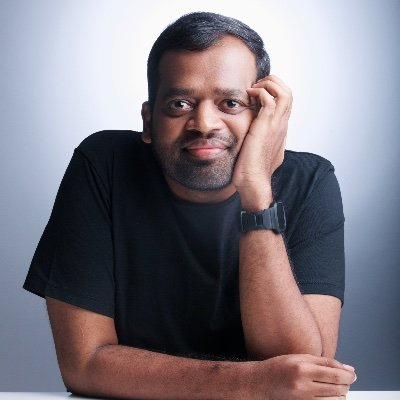The Impatient Programmer's Guide to Bevy and Rust: Chapter 3 - Let The Data Flow
I was supposed to release this on Halloween, but my code was so scary it kept running away. 🎃 Now that we’ve debugged the ghosts in the machine, let’s begin!
By the end of this tutorial, you’ll have a flexible, data-driven character system that supports character switching, multiple animation types (Walk, Run, Jump) configured through a data file.
Prerequisites: This is Chapter 3 of our Bevy tutorial series. Join our community for updates on new releases. Before starting, complete Chapter 1: Let There Be a Player and Chapter 2: Let There Be a World, or clone the Chapter 2 code from this repository to follow along.
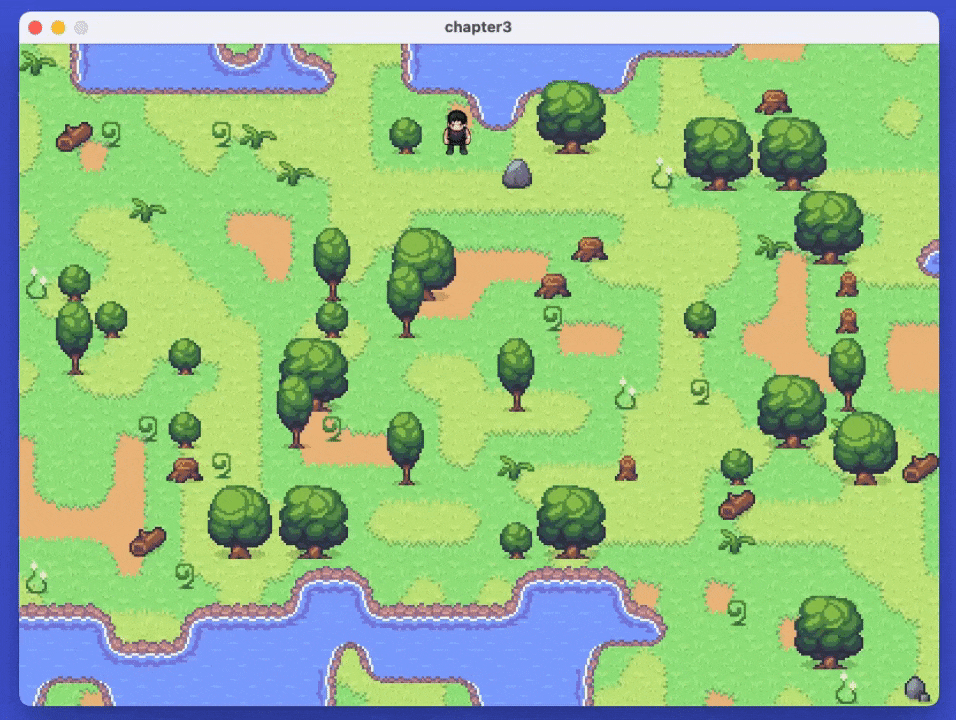
The Problem with Hardcoded Characters
In Chapter 1, we built a player with movement and animation, however everything was hardcoded and tightly coupled.
// Pseudo code warning, don't use
// From Chapter 1 player.rs - Everything is hardcoded!
const TILE_SIZE ... = 64; // ← Hardcoded sprite size
const WALK_FRAMES ... = 9; // ← Hardcoded frame count
const MOVE_SPEED ... = 140.0; // ← Hardcoded movement speed
const ANIM_DT ... = 0.1; // ← Hardcoded animation timing
Maintenance Nightmare
Let’s see what happens when you add a second character. You’d need to duplicate everything:
// Pseudo code warning, don't use
// First character
const WARRIOR_TILE_SIZE ... = 64;
const WARRIOR_WALK_FRAMES ... = 9;
const WARRIOR_MOVE_SPEED ... = 140.0;
fn spawn_warrior(...) { /* 50 lines of code */ }
fn animate_warrior(...) { /* 80 lines of animation logic */ }
fn warrior_row_zero_based(...) { /* row mapping */ }
// Second character - DUPLICATE ALL THE CODE
const MAGE_TILE_SIZE ... = 64;
const MAGE_WALK_FRAMES ... = 6;
const MAGE_MOVE_SPEED ... = 100.0;
fn spawn_mage(...) { /* 50 lines of IDENTICAL code */ }
fn animate_mage(...) { /* 80 lines of IDENTICAL animation logic */ }
fn mage_row_zero_based(...) { /* different row mapping */ }
Now imagine you discover a bug in your animation system. You need to fix it in:
animate_warrior()animate_mage()animate_rogue()animate_paladin()- …and 6 more character functions
Miss one? That character breaks. Want to add a “jump” animation? Update 10 functions. Want to change how movement works? Touch every single character’s code.
This is the copy-paste maintenance nightmare you want to avoid.
Data-Driven Design
The solution lies in data-oriented programming, a design approach where we separate what things are (data) from what they do (behavior).
Instead of tightly coupling character attributes with character-specific code, we:
1. Separate Data from Code
Move character properties into a single external .ron configuration file:
// characters.ron, All characters in one file!
(
characters: [
(
name: "Warrior",
base_move_speed: 140.0,
max_health: 150.0,
animations: {...}
),
(
name: "Mage",
base_move_speed: 100.0,
max_health: 80.0,
animations: {...}
),
]
)
What’s a .ron file?
RON stands for Rusty Object Notation, a data format similar to JSON but designed for Rust. It’s human-readable, supports Rust types like tuples and structs, and allows comments. Think of it as JSON that feels native to Rust developers.
| JSON | RON |
|---|---|
| Requires quotes on every key | Optional quotes for simple identifiers |
| No comment support | Inline and multiline comments, document your data directly |
| Trailing commas cause syntax errors | Trailing commas allowed |
| Limited to JavaScript types | Native Rust types (tuples, structs, enums), matches your code |
RON eliminates JSON’s verbosity while adding features that Rust developers need, making it ideal for game configuration.
2. Write Systems that Operate on Data
Build generic systems that work with any character data:
// Pseudo code warning, don't use
// Before: Code + Data mixed together
fn animate_warrior(...) { /* hardcoded warrior logic */ }
fn animate_mage(...) { /* hardcoded mage logic */ }
// After: Flexible system that operates on data
fn animate_characters(...) {
// Reads character data and animates accordingly
// Works for warrior, mage, rogue, or any future character!
}
Benefits of Separation
When data lives separately from code, the same animation system adapts to any character automatically.
Fix a bug? One place. Change animation speeds or frame counts? Update the data file, no code changes. Switch characters? Load different data from the file.
But the benefits extend far beyond maintenance. This separation helps with powerful capabilities that would be difficult or impossible with hardcoded values.
You can load characters from a network server at runtime, enabling downloadable content and live game updates without redistributing your entire game binary.
Players can create their own custom characters by simply editing the .ron file, opening the door to user-generated content.
What We’ll Build in This Chapter:
While the data-driven approach opens up all these possibilities, we’ll start with the foundation:
- Creating & loading external
.ronfile containing all character data - Generic animation system that works with any character
- Runtime character switching with number keys (1-6)
- Multiple animation types (Walk, Run, Jump) per character
Ready to build this data-driven character system? Let’s dive in!
Setting Up the Characters Module
Find the Chapter 3 project files from the repo and copy these spritesheets into your project’s src/assets/ directory:
male_spritesheet.png
female_spritesheet.png
crimson_count_spritesheet.png
graveyard_reaper_spritesheet.png
lantern_warden_spritesheet.png
starlit_oracle_spritesheet.png
![]()
Character Schema
Every entry in characters.ron follows the same structure:
name: Identifier that shows up in logs/UI.max_health,base_move_speed,run_speed_multiplier: Gameplay attributes.texture_path: Which spritesheet to load.tile_size: Each frame’s width/height in pixels.atlas_columns: How many columns exist in the spritesheet grid.animations: Map where the key is anAnimationType(Walk,Run,Jump) and the value is:start_row: Row number in the spritesheet grid, counting from 0 at the top.frame_count: Number of frames for that animation.frame_time: Seconds per frame.directional:truewhen the spritesheet contains four direction rows (Up, Left, Down, Right) stacked vertically for that animation. Iffalse, Bevy uses the same row regardless of facing direction.
Create a folder src/assets/characters/ and copy the characters.ron file from the repo and add place it inside the folder. It includes data for all 6 characters.
Setting Up the Config
With our data file in place, we need code that reads it and spawns the player. We’re going to replace the Chapter 1 player.rs with a new characters module.
Hence delete src/player.rs and remove mod player; and PlayerPlugin usage from main.rs.
Create a new folder src/characters/ and create the file config.rs inside it.
characters/
├── config.rs
First we need to define what type of animation are possible. Presently we only support Walk, Run and Jump animations. AnimationDefinition captures where each animation lives in the spritesheet, how many frames it has, and how fast it should play.
// characters/config.rs
use bevy::prelude::*;
use serde::{Deserialize, Serialize};
use std::collections::HashMap;
#[derive(Debug, Clone, Copy, PartialEq, Eq, Hash, Serialize, Deserialize)]
pub enum AnimationType {
Walk,
Run,
Jump
}
#[derive(Debug, Clone, Serialize, Deserialize)]
pub struct AnimationDefinition {
pub start_row: usize,
pub frame_count: usize,
pub frame_time: f32,
pub directional: bool, // true = 4 rows (one per direction), false = 1 row
}
What’s Hash, Serialize, and Deserialize?
Hash lets us use AnimationType as a key inside HashMap, so retrieving the settings for AnimationType::Run is just a dictionary lookup. Serialize and Deserialize allow Rust to turn these structs into .ron text (and back) automatically when you load or save character data.
With the animation schema in place, we can define CharacterEntry, the asset we load from characters.ron. It bundles character attributes, sprite metadata, and the animation map so every system pulls the info it needs from a single struct record.
Append the following code to characters/config.rs.
// Append this to characters/config.rs
#[derive(Component, Asset, TypePath, Debug, Clone, Serialize, Deserialize)]
pub struct CharacterEntry {
pub name: String,
pub max_health: f32,
pub base_move_speed: f32,
pub run_speed_multiplier: f32,
pub texture_path: String,
pub tile_size: u32,
pub atlas_columns: usize,
pub animations: HashMap<AnimationType, AnimationDefinition>,
}
impl CharacterEntry {
pub fn calculate_max_animation_row(&self) -> usize {
self.animations
.values()
.map(|def| if def.directional { def.start_row + 3 } else { def.start_row })
.max()
.unwrap_or(0)
}
}
#[derive(Asset, TypePath, Debug, Clone, Serialize, Deserialize)]
pub struct CharactersList {
pub characters: Vec<CharacterEntry>,
}
The calculate_max_animation_row helper inspects every animation definition to figure out how many rows the texture atlas needs.
Directional animations like Walk often consume four stacked rows (Up, Left, Down, Right), while others, say a climb animation, may only need a single row regardless of facing. This helper keeps those differences data-driven so atlas loading code can stay generic.
Is self.animations calling multiple functions sequentially?
Yes! This is called method chaining. Each function runs in order: first .values() gets all animation definitions from the HashMap, then .map() transforms each one, then .max() finds the largest value. They execute top-to-bottom, one after another.
What’s map doing, also is that a closure inside map?
map transforms each item in the collection. Yes, |def| is a closure as we studied in the previous chapter. It takes each animation definition (def) and calculates its maximum row: if the animation is directional (4 rows), it returns start_row + 3; otherwise just start_row. Think of it as “for each animation, calculate its end row.”
What’s unwrap_or?
max() returns an Option<usize>, it could be Some(number) if there are animations, or None if the HashMap is empty. unwrap_or(0) says “if you got a number, give it to me; if you got None, use 0 instead.” This prevents crashes when a character has no animations defined.
CharactersList groups all your CharacterEntry configs into one loadable asset, so Bevy can read every character’s data from a single JSON/RON file instead of loading many separate files.
What’s the purpose of using Asset, TypePath macros?
Asset simply tells Bevy “this struct is something you can load from disk and store in the asset server.” TypePath gives Bevy a unique name for the type so it knows exactly which asset you’re asking for later. Together they turn CharacterEntry/CharactersList into first-class loadable data, the same way textures or audio files already work.
What’s HashMap<AnimationType, AnimationDefinition> doing?
Each character needs different timing and sprite rows for Walk, Run, Jump, etc. The HashMap is simply a lookup table with key as AnimationType, so when the animation system asks for AnimationType::Run, it instantly receives the corresponding AnimationDefinition (start row, frame count, frame speed, directional flag).
Now that we have a data structure to hold our character information, we need a system to bring it to life.
The Animation Engine
Here we will be building the animation engine to interpret our data structure.
Create a new file src/characters/animation.rs. This will house the logic that brings our sprites to life.
characters/
├── config.rs
├── animation.rs <- Create this
Our animation engine needs to help us with the following:
- Direction Tracking: When your character moves right, you want them to face right. When they move up, they should face up. We need a system to convert movement into facing direction.
- State Management: We need to know when to change animations. Did the player just start running? Just stop? Just jump? These transitions are when we reset the animation.
- Frame Calculation: Given a character’s current state (“running left”), which exact frame from the spritesheet should we display right now?
Let’s build each piece.
Direction Tracking

When your player presses the arrow keys, we get a velocity vector like Vec2 { x: 1.0, y: 0.0 } for moving right. But our spritesheet doesn’t understand vectors—it has specific rows for Up, Down, Left, and Right animations.
We need to translate “moving in this direction” into “show this specific row of sprites.” That’s what the Facing enum does.
Add this to src/characters/animation.rs:
// src/characters/animation.rs
use bevy::prelude::*;
use serde::{Deserialize, Serialize};
use crate::characters::config::{CharacterEntry, AnimationType};
// Default animation timing (10 FPS = 0.1 seconds per frame)
pub const DEFAULT_ANIMATION_FRAME_TIME: f32 = 0.1;
#[derive(Debug, Clone, Copy, PartialEq, Eq, Hash, Serialize, Deserialize)]
pub enum Facing {
Up,
Left,
Down,
Right,
}
impl Facing {
// Convert a velocity vector into a discrete direction
pub fn from_direction(direction: Vec2) -> Self {
if direction.x.abs() > direction.y.abs() {
if direction.x > 0.0 { Facing::Right } else { Facing::Left }
} else {
if direction.y > 0.0 { Facing::Up } else { Facing::Down }
}
}
// Helper to map direction to row offset (0, 1, 2, 3)
fn direction_index(self) -> usize {
match self {
Facing::Up => 0,
Facing::Left => 1,
Facing::Down => 2,
Facing::Right => 3,
}
}
}
Converting Movement to Facing
The from_direction function takes a velocity vector and figures out which direction is dominant. If the player is moving diagonally (both x and y are non-zero), we pick the stronger component. Moving mostly right with a bit of up? Face right. Moving mostly up with a bit of right? Face up. This ensures your character always faces the most relevant direction during gameplay.
Mapping Direction to Sprite Rows
Our spritesheets follow a convention. For directional animations like “Walk”, the rows are organized as:
- Row 0: Walk Up
- Row 1: Walk Left
- Row 2: Walk Down
- Row 3: Walk Right
The direction_index function converts our Facing enum into these row offsets (0, 1, 2, 3). So when we know the player is facing Down and we want to play the “Walk” animation starting at row 8, we calculate: 8 + Facing::Down.direction_index() = 8 + 2 = row 10. That’s where the “Walk Down” frames live in the atlas.
![]()
Tracking Animation State
We need to know when to change animations. If your character transitions from standing still to running, we need to detect that moment and restart the animation from frame 0. Otherwise, the run animation might start mid-cycle, looking janky.
We need these components to track the current state of the animation.
AnimationController: It knows what animation we want to play (e.g., “Run”) and which way we are facing.AnimationState: It tracks if we are moving or jumping, and importantly, if we were moving last frame. This helps us detect state changes (like starting to run) so we can reset the animation timer.AnimationTimer: Controls how fast frames update.
Add these components to src/characters/animation.rs:
// Append this to src/characters/animation.rs
// Component that holds animation configuration
#[derive(Component)]
pub struct AnimationController {
pub current_animation: AnimationType,
pub facing: Facing,
}
impl Default for AnimationController {
fn default() -> Self {
Self {
current_animation: AnimationType::Walk,
facing: Facing::Down,
}
}
}
#[derive(Component, Default)]
pub struct AnimationState {
pub is_moving: bool,
pub was_moving: bool,
pub is_jumping: bool,
pub was_jumping: bool,
}
#[derive(Component, Deref, DerefMut)]
pub struct AnimationTimer(pub Timer);
Frame Calculation
Now we know which animation to play (Walk, Run, Jump) and which direction the character is facing. But how do we translate that into “show frame 47 from the texture atlas right now”?
Think of the spritesheet as a numbered grid, reading left-to-right, top-to-bottom. If “Walk Down” is on row 2 and the grid has 12 columns, the first frame of that animation is at position 24 (because we skip the first 2 rows: 2 × 12 = 24). If the animation has 6 frames, we’ll cycle through positions 24, 25, 26, 27, 28, 29, then loop back to 24.
We’ll create an AnimationClip struct to handle this math for us.
// Append this to src/characters/animation.rs
// Runtime animation clip helper
#[derive(Clone, Copy)]
pub struct AnimationClip {
first: usize,
last: usize,
}
impl AnimationClip {
pub fn new(row: usize, frame_count: usize, atlas_columns: usize) -> Self {
let first = row * atlas_columns;
Self {
first,
last: first + frame_count - 1,
}
}
pub fn start(self) -> usize {
self.first
}
// Check if a frame index belongs to this clip
pub fn contains(self, index: usize) -> bool {
(self.first..=self.last).contains(&index)
}
// Calculate the next frame, looping back to start if needed
pub fn next(self, index: usize) -> usize {
if index >= self.last {
self.first
} else {
index + 1
}
}
// Check if animation has completed (used for non-looping animations like Jump)
pub fn is_complete(self, current_index: usize, timer_finished: bool) -> bool {
current_index >= self.last && timer_finished
}
}
The AnimationClip struct stores just two numbers: the first and last frame indices for a specific animation sequence. The new method calculates these indices from the row, frame count, and atlas width.
The start method returns where the animation begins. The contains method checks if a given frame index belongs to this clip (useful for detecting if we’ve wandered into the wrong animation). The next method advances to the next frame, automatically looping back to the start when we reach the end.
The is_complete method checks if we’ve reached the last frame and the timer has finished—this is crucial for non-looping animations like Jump, where we need to know when to transition back to Walk.
Connecting Clips to Controllers
Now that we have a way to represent frame ranges, we need to connect it to our AnimationController. Remember, the controller knows what animation to play (“Run”) and which direction we’re facing (“Left”). We’ll add a helper method that combines this information with the character’s configuration data to produce the correct AnimationClip.
Now we can add a method to AnimationController to easily get the current clip based on the character’s config:
// Append this to src/characters/animation.rs
impl AnimationController {
pub fn get_clip(&self, config: &CharacterEntry) -> Option<AnimationClip> {
// 1. Get the definition (e.g. "Walk" data)
let def = config.animations.get(&self.current_animation)?;
// 2. Calculate the actual row based on facing direction
let row = if def.directional {
def.start_row + self.facing.direction_index()
} else {
def.start_row
};
// 3. Create the clip
Some(AnimationClip::new(row, def.frame_count, config.atlas_columns))
}
}
Animating Characters
Finally, the system that ties it all together. This system runs every frame and:
- Checks if the animation changed (e.g., started moving).
- If changed, resets the timer and frame index.
- If not changed, ticks the timer and advances the frame.
// Append this to src/characters/animation.rs
// Generic animation system - works for ALL entities
pub fn animate_characters(
time: Res<Time>,
mut query: Query<(
&AnimationController,
&AnimationState,
&mut AnimationTimer,
&mut Sprite,
&CharacterEntry,
)>,
) {
for (animated, state, mut timer, mut sprite, config) in query.iter_mut() {
let Some(atlas) = sprite.texture_atlas.as_mut() else { continue; };
// Get the correct clip for current state/facing
let Some(clip) = animated.get_clip(config) else { continue; };
// Get timing info
let Some(anim_def) = config.animations.get(&animated.current_animation) else { continue; };
// Safety: If we somehow ended up on a frame outside our clip, reset.
if !clip.contains(atlas.index) {
atlas.index = clip.start();
timer.0.reset();
}
// Detect state changes
let just_started_moving = state.is_moving && !state.was_moving;
let just_stopped_moving = !state.is_moving && state.was_moving;
let just_started_jumping = state.is_jumping && !state.was_jumping;
let just_stopped_jumping = !state.is_jumping && state.was_jumping;
let should_animate = state.is_jumping || state.is_moving;
let animation_changed = just_started_moving || just_started_jumping
|| just_stopped_moving || just_stopped_jumping;
if animation_changed {
// Reset animation
atlas.index = clip.start();
timer.0.set_duration(std::time::Duration::from_secs_f32(anim_def.frame_time));
timer.0.reset();
} else if should_animate {
// Advance animation
timer.tick(time.delta());
if timer.just_finished() {
atlas.index = clip.next(atlas.index);
}
} else {
// When idle (not moving or jumping), stay on frame 0
if atlas.index != clip.start() {
atlas.index = clip.start();
}
}
}
}
// Helper to update "was_moving" flags at the end of the frame
pub fn update_animation_flags(mut query: Query<&mut AnimationState>) {
for mut state in query.iter_mut() {
state.was_moving = state.is_moving;
state.was_jumping = state.is_jumping;
}
}
How the Animation System Works
The animation system has three branches that handle different scenarios:
- Animation changed (starting/stopping movement or jumping): Reset to frame 0 and update the timer duration for the new animation.
- Should animate (actively moving or jumping): Tick the timer and advance through frames.
- Idle state (standing still): Ensure we stay on frame 0, the neutral standing pose.
Why State Change Detection Matters
The first branch relies on detecting the exact moment a state changes. is_moving tells us the current state (“am I moving right now?”), while was_moving tells us the previous frame’s state (“was I moving last frame?”). When is_moving is true but was_moving is false, we know the player just pressed a movement key.
This detection is crucial for smooth transitions. Without it, animations would continue from wherever they left off. Imagine your character’s walk cycle is on frame 5, then you press jump—without resetting, the jump animation would start at frame 5 instead of frame 0, looking broken.
The third branch (idle state) handles a different case: when the player stops moving, we transition to Walk animation but need to ensure we display the idle pose (frame 0), not whatever frame the walk cycle was on when they stopped.
Why do we need update_animation_flags?
We need update_animation_flags to run after all logic is done, so that in the next frame, was_moving correctly reflects the previous frame’s state. This allows us to detect the exact moment a state changes.
The Movement System

Our animation engine can display the right frames, but it needs to know what the player is doing. The AnimationController we built earlier stores the current animation state (“I’m running left”), but something needs to update that state based on player input. That’s where the movement system comes in. It reads keyboard input, moves the character, and tells the AnimationController which animation to play.
Create a new file src/characters/movement.rs:
characters/
├── config.rs
├── animation.rs
├── movement.rs <- Create this
The movement system has three responsibilities:
- Input Reading: Convert arrow key presses into a direction vector
- Movement Calculation: Apply speed and delta time to move the character smoothly
- Animation Coordination: Tell the animation system when to switch between Walk, Run, and Jump
Here’s how we’ll tackle this:
Reading Player Input
When the player presses arrow keys, we need to convert those discrete button presses into a continuous direction vector. If they press Up and Right simultaneously, we want Vec2 { x: 1.0, y: 1.0 } for diagonal movement.
Add this to src/characters/movement.rs:
// src/characters/movement.rs
use bevy::prelude::*;
use crate::characters::animation::*;
use crate::characters::config::{CharacterEntry, AnimationType};
/// Read directional input and return a direction vector
fn read_movement_input(input: &ButtonInput<KeyCode>) -> Vec2 {
const MOVEMENT_KEYS: [(KeyCode, Vec2); 4] = [
(KeyCode::ArrowLeft, Vec2::NEG_X),
(KeyCode::ArrowRight, Vec2::X),
(KeyCode::ArrowUp, Vec2::Y),
(KeyCode::ArrowDown, Vec2::NEG_Y),
];
MOVEMENT_KEYS.iter()
.filter(|(key, _)| input.pressed(*key))
.map(|(_, dir)| *dir)
.sum()
}
What’s happening here?
We define a constant array mapping each arrow key to its direction vector. Vec2::NEG_X means “negative X direction” (left), Vec2::X means “positive X direction” (right), and so on.
Then we iterate through all four keys, filter to only the ones currently pressed, extract their direction vectors, and sum them. If both Up and Right are pressed, we get Vec2::Y + Vec2::X = Vec2 { x: 1.0, y: 1.0 }.
What’s _ in (keys, _) and in (_, dir)?
The _ (underscore) is Rust’s “I don’t care” placeholder in pattern matching. When destructuring tuples, you use _ to ignore values you don’t need:
- In
(key, _): We only need thekeyto check if it’s pressed, so we ignore the direction with_ - In
(_, dir): We only need thedir(direction vector), so we ignore the key with_
This is more readable than naming unused variables like (key, _unused_dir) or (_unused_key, dir). Rust’s compiler also knows these values are intentionally ignored, so you won’t get warnings about unused variables.
Calculating Movement Speed
Different characters move at different speeds. The Male character might be slower, while the Female character is faster. We also need to support running (holding Shift).
Add this helper function:
// Append this to src/characters/movement.rs
/// Calculate movement speed based on character config and running state
fn calculate_movement_speed(character: &CharacterEntry, is_running: bool) -> f32 {
if is_running {
character.base_move_speed * character.run_speed_multiplier
} else {
character.base_move_speed
}
}
This reads the character’s base_move_speed from our data file and multiplies it by run_speed_multiplier if the player is holding Shift. All the speed values are data-driven—no hardcoded constants!
The Player Marker
We need a way to identify which entity is the player. We’ll use a simple marker component:
// Append this to src/characters/movement.rs
/// Marker component for the player entity
#[derive(Component)]
pub struct Player;
This component has no data, it’s just a tag. When we spawn the player entity, we’ll attach this component. Then our movement system can query for entities with Player to find the player. We have already studied this in the first chapter.
The Movement System
Now we tie it all together. This system runs every frame, reads input, calculates movement, and updates the animation state:
// Append this to src/characters/movement.rs
/// Handle player movement input and update transform/animation
pub fn move_player(
input: Res<ButtonInput<KeyCode>>,
time: Res<Time>,
mut query: Query<(
&mut Transform,
&mut AnimationController,
&mut AnimationState,
&CharacterEntry,
), With<Player>>,
) {
let Ok((mut transform, mut animated, mut state, character)) = query.single_mut() else {
return;
};
let direction = read_movement_input(&input);
// Check for jump input (space key)
if input.just_pressed(KeyCode::Space) {
state.is_jumping = true;
animated.current_animation = AnimationType::Jump;
}
// Check if running
let is_running = input.pressed(KeyCode::ShiftLeft) || input.pressed(KeyCode::ShiftRight);
// Handle movement
if direction != Vec2::ZERO {
let move_speed = calculate_movement_speed(character, is_running);
let delta = direction.normalize() * move_speed * time.delta_secs();
transform.translation += delta.extend(0.0);
animated.facing = Facing::from_direction(direction);
// Only update animation if not jumping
if !state.is_jumping {
state.is_moving = true;
animated.current_animation = if is_running {
AnimationType::Run
} else {
AnimationType::Walk
};
}
} else if !state.is_jumping {
state.is_moving = false;
animated.current_animation = AnimationType::Walk;
}
}
Breaking it down:
- Query for the player:
With<Player>filters to only entities with thePlayercomponent.single_mut()gets the one player entity. - Read input: Get the direction vector from arrow keys.
- Handle jumping: If Space was just pressed, set
is_jumpingand switch to the Jump animation. - Check for running: Are either Shift keys pressed?
- Move the character: If there’s input, normalize the direction (so diagonal movement isn’t faster), multiply by speed and delta time, and update the transform.
- Update facing: Use our
Facing::from_directionhelper to determine which way to face. - Update animation: If not jumping, set the animation to Run or Walk based on whether
Shiftis held.
Handling Jump Completion
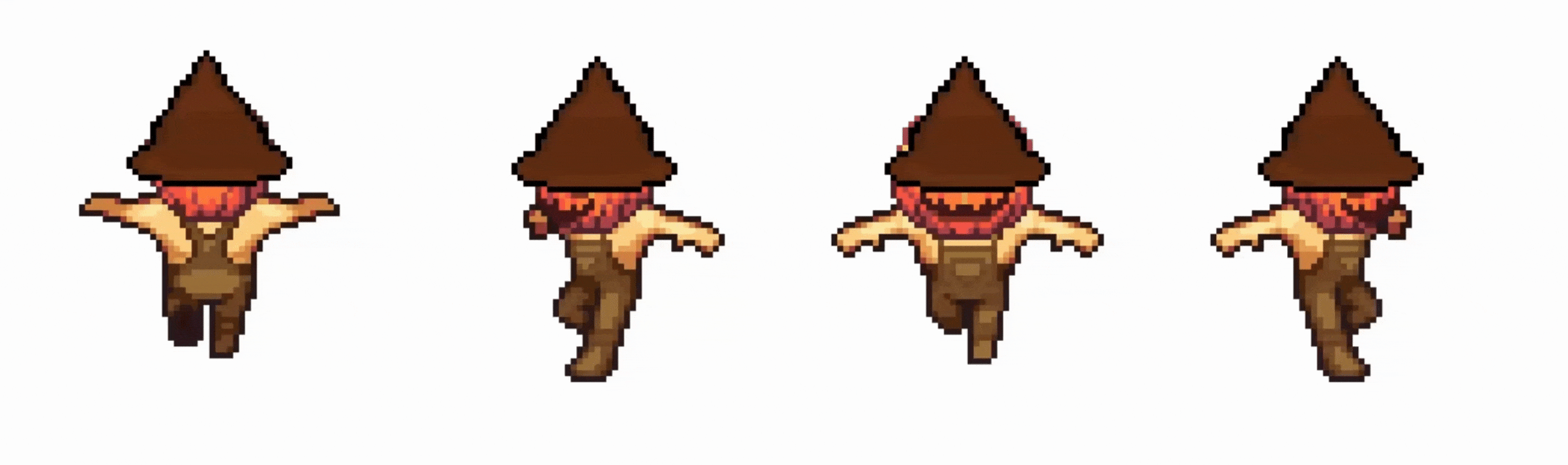
Jump animations are special, they have a beginning and an end. Unlike Walk or Run, which loop forever, Jump plays once and then we need to return to the idle state.
Add this system:
// Append this to src/characters/movement.rs
/// Monitor jump animation completion and reset state
pub fn update_jump_state(
mut query: Query<(
&mut AnimationController,
&mut AnimationState,
&AnimationTimer,
&Sprite,
&CharacterEntry,
), With<Player>>,
) {
for (mut animated, mut state, timer, sprite, config) in query.iter_mut() {
if !state.is_jumping {
continue;
}
let Some(atlas) = sprite.texture_atlas.as_ref() else {
continue;
};
let Some(clip) = animated.get_clip(config) else {
continue;
};
// Check if jump animation has completed
if clip.is_complete(atlas.index, timer.just_finished()) {
state.is_jumping = false;
animated.current_animation = AnimationType::Walk;
}
}
}
This system checks if the jump animation has reached its last frame and the timer has finished (using the is_complete method we defined earlier in AnimationClip). If so, it resets is_jumping to false and switches back to the Walk animation. The player can then move normally again.
What’s .as_ref()?
In the animation system, we used .as_mut() to get a mutable reference to the texture atlas so we could change the frame index. Here, we only need to read the current frame index, not modify it. The .as_ref() method converts Option<TextureAtlas> into Option<&TextureAtlas>, giving us a read-only reference.
Spawning Characters
We have animation, movement, and data structures, but no actual character on screen yet! The spawn system is responsible for:
- Loading the
characters.ronfile - Creating the player entity with all necessary components
- Setting up the texture atlas from the spritesheet
- Allowing runtime character switching with number keys (1-6)
Create a new file src/characters/spawn.rs:
characters/
├── config.rs
├── animation.rs
├── movement.rs
├── spawn.rs <- Create this
Resources for Character Management
We’ll need two resources: one to track which character is currently active, and another to hold a reference to our loaded character data file.
Add this to src/characters/spawn.rs:
// src/characters/spawn.rs
use bevy::prelude::*;
use crate::characters::animation::*;
use crate::characters::config::{CharacterEntry, CharactersList};
use crate::characters::movement::Player;
const PLAYER_SCALE: f32 = 0.8;
const PLAYER_Z_POSITION: f32 = 20.0;
#[derive(Resource, Default)]
pub struct CurrentCharacterIndex {
pub index: usize,
}
#[derive(Resource)]
pub struct CharactersListResource {
pub handle: Handle<CharactersList>,
}
What are these resources for?
CurrentCharacterIndex: Tracks which character is currently active (0 = first character, 1 = second, etc.)CharactersListResource: Stores the handle to our loadedcharacters.ronfile. A handle is like a reference to an asset that Bevy is loading or has loaded.
How to decide between using resources and components?
Use Components for data that belongs to specific entities (like a player’s health, position, or animation state). Use Resources for global data that isn’t tied to any particular entity (like the current level number, game settings, or in our case, which character is active). Think of it this way: if you’d ask “which entity does this belong to?” and the answer is “all of them” or “none of them,” it’s probably a Resource.
What’s the Default macro?
The Default derive macro automatically implements the Default trait, which provides a default value for the struct. For usize, Rust’s default is 0. When you later in the chapter use init_resource::<CurrentCharacterIndex>(), Bevy internally calls CurrentCharacterIndex::default(), which creates CurrentCharacterIndex { index: 0 }.
This is equivalent to manually writing:
// Pseudo code warning, don't use
impl Default for CurrentCharacterIndex {
fn default() -> Self {
Self { index: 0 }
}
}
But the derive macro does it for us! Different types have different defaults: bool → false, String → "", Option<T> → None, etc.
Creating the Texture Atlas Layout
Remember how we talked about spritesheets being grids of frames? Bevy doesn’t automatically know where one frame ends and another begins. We need to give it instructions: “Each frame is 64×64 pixels, there are 12 columns, and 8 rows.” That’s what a texture atlas layout does, it’s like a map that tells Bevy how to navigate the spritesheet.
This helper function creates that map:
// Append this to src/characters/spawn.rs
/// Create a texture atlas layout for a character
fn create_character_atlas_layout(
atlas_layouts: &mut ResMut<Assets<TextureAtlasLayout>>,
character_entry: &CharacterEntry,
) -> Handle<TextureAtlasLayout> {
let max_row = character_entry.calculate_max_animation_row();
atlas_layouts.add(TextureAtlasLayout::from_grid(
UVec2::splat(character_entry.tile_size),
character_entry.atlas_columns as u32,
(max_row + 1) as u32,
None,
None,
))
}
Breaking it down:
calculate_max_animation_row(): We defined this earlier inCharacterEntry. It figures out how many rows the spritesheet needs based on all the animations.UVec2::splat(tile_size): Creates a 2D vector where both x and y are the tile size (e.g., 64×64 pixels per frame).from_grid(...): Tells Bevy “this texture is a grid with X columns and Y rows, each cell is this size.”
Spawning the Player Entity
Now we spawn the player. But here’s the catch: loading files from disk takes time. We can’t wait for characters.ron to load before creating the player entity, that would freeze the game during startup.
So we use a two stage approach: create a “placeholder” entity immediately, then fill in the details once the data finishes loading.
Stage 1: Create the entity
// Append this to src/characters/spawn.rs
pub fn spawn_player(
mut commands: Commands,
asset_server: Res<AssetServer>,
mut character_index: ResMut<CurrentCharacterIndex>,
) {
// Load the characters list
let characters_list_handle: Handle<CharactersList> = asset_server.load("characters/characters.ron");
// Store the handle in a resource
commands.insert_resource(CharactersListResource {
handle: characters_list_handle,
});
// Initialize with first character
character_index.index = 0;
// Spawn player entity (will be initialized once asset loads)
commands.spawn((
Player,
Transform::from_translation(Vec3::new(0.0, 0.0, PLAYER_Z_POSITION))
.with_scale(Vec3::splat(PLAYER_SCALE)),
Sprite::default(),
));
}
This system runs once at startup. It loads the characters.ron file, stores the handle in a resource, and spawns a player entity with just the Player marker, a Transform, and an empty Sprite. We can’t fully initialize it yet because the asset is still loading.
Why not load everything immediately?
Asset loading in Bevy is asynchronous. When you call asset_server.load(), Bevy starts loading the file in the background. It might take a few frames (or longer for large files). We need to wait until it’s ready.
Stage 2: Initialize once loaded
// Append this to src/characters/spawn.rs
pub fn initialize_player_character(
mut commands: Commands,
asset_server: Res<AssetServer>,
mut atlas_layouts: ResMut<Assets<TextureAtlasLayout>>,
characters_lists: Res<Assets<CharactersList>>,
character_index: Res<CurrentCharacterIndex>,
characters_list_res: Option<Res<CharactersListResource>>,
mut query: Query<Entity, (With<Player>, Without<AnimationController>)>,
) {
let Some(characters_list_res) = characters_list_res else {
return;
};
for entity in query.iter_mut() {
let Some(characters_list) = characters_lists.get(&characters_list_res.handle) else {
continue;
};
if character_index.index >= characters_list.characters.len() {
continue;
};
let character_entry = &characters_list.characters[character_index.index];
let texture = asset_server.load(&character_entry.texture_path);
let layout = create_character_atlas_layout(&mut atlas_layouts, character_entry);
let sprite = Sprite::from_atlas_image(
texture,
TextureAtlas {
layout,
index: 0,
},
);
commands.entity(entity).insert((
AnimationController::default(),
AnimationState::default(),
AnimationTimer(Timer::from_seconds(DEFAULT_ANIMATION_FRAME_TIME, TimerMode::Repeating)),
character_entry.clone(),
sprite,
));
}
}
Earlier in Stage 1, we started loading characters.ron in the background. But we don’t know when it will finish—could be the next frame, could be 10 frames later.
This system runs every frame, checking: “Is the file loaded yet? Is there a player entity that still needs initialization?”
The query (With<Player>, Without<AnimationController>) finds player entities that exist but haven’t been fully set up yet. Once the file loads, characters_lists.get() succeeds, and we can finally add all the animation components.
We grab the character data, load its texture, create the atlas layout, and insert all the necessary components.
Character Switching
One of the coolest features of our data-driven system: switching characters at runtime by pressing number keys!
// Append this to src/characters/spawn.rs
pub fn switch_character(
input: Res<ButtonInput<KeyCode>>,
mut character_index: ResMut<CurrentCharacterIndex>,
characters_lists: Res<Assets<CharactersList>>,
characters_list_res: Option<Res<CharactersListResource>>,
mut query: Query<(
&mut CharacterEntry,
&mut Sprite,
), With<Player>>,
mut atlas_layouts: ResMut<Assets<TextureAtlasLayout>>,
asset_server: Res<AssetServer>,
) {
// Map digit keys to indices
const DIGIT_KEYS: [KeyCode; 9] = [
KeyCode::Digit1, KeyCode::Digit2, KeyCode::Digit3,
KeyCode::Digit4, KeyCode::Digit5, KeyCode::Digit6,
KeyCode::Digit7, KeyCode::Digit8, KeyCode::Digit9,
];
// Find which digit key was pressed
let new_index = DIGIT_KEYS.iter()
.position(|&key| input.just_pressed(key));
let Some(new_index) = new_index else {
return;
};
let Some(characters_list_res) = characters_list_res else {
return;
};
let Some(characters_list) = characters_lists.get(&characters_list_res.handle) else {
return;
};
if new_index >= characters_list.characters.len() {
return;
}
// Update character index
character_index.index = new_index;
// Update player entity
let Ok((mut current_entry, mut sprite)) = query.single_mut() else {
return;
};
let character_entry = &characters_list.characters[new_index];
// Update character entry
*current_entry = character_entry.clone();
// Update sprite with new texture
let texture = asset_server.load(&character_entry.texture_path);
let layout = create_character_atlas_layout(&mut atlas_layouts, character_entry);
*sprite = Sprite::from_atlas_image(
texture,
TextureAtlas {
layout,
index: 0,
},
);
}
How it works:
- Detect key press: Check if any digit key (1-9) was just pressed.
- Validate index: Make sure the index is within bounds (we have 6 characters, so keys 1-6 work).
- Update resources: Set
character_index.indexto the new value. - Swap the character: Replace the
CharacterEntrycomponent with the new character’s data. - Update the sprite: Load the new character’s texture and create a new atlas layout.
This is the payoff of our data-driven design! Remember how in Chapter 1, adding a second character would have meant duplicating all the animation and movement code? Here, we just swap out the data. The animation system doesn’t care if it’s animating a Male character or a Crimson Count, it just reads the CharacterEntry component and does its job. Same with movement: it reads base_move_speed and run_speed_multiplier from the new character’s data. No code changes needed.
How does .position() work?
This iterator method searches through the array and returns the index of the first item where the condition is true. The closure |&key| input.just_pressed(key) checks each key: “was this key just pressed?” If the player presses Digit3, .position() returns Some(2) (because Digit3 is at index 2 in the array). If no digit key is pressed, it returns None. It’s similar to the filter operation.
What’s the * in *current_entry?
The * is the dereference operator. current_entry is a mutable reference (&mut CharacterEntry), not the actual data. To modify the data it points to, we need to dereference it with *. Think of it like this: current_entry is a pointer to a box, *current_entry is the contents of the box. We’re replacing the contents, not the pointer.
Bringing It All Together
We’ve built all the pieces: animation, movement, spawning, and character switching. Now we need to package them into a plugin and integrate it into our game.
Adding the RON Asset Loader
First, we need to add dependencies that let Bevy load .ron files and serialize/deserialize our data structures. Open Cargo.toml and add these to your [dependencies] section:
bevy_common_assets = { version = "0.14", features = ["ron"] }
serde = { version = "1.0", features = ["derive"] }
The bevy_common_assets crate provides asset loaders for common file formats. We’re using the ron feature to load our characters.ron file. The serde crate with the derive feature allows us to use #[derive(Serialize, Deserialize)] on our structs, which we used in config.rs and animation.rs.
Creating the Characters Plugin
Create src/characters/mod.rs:
// src/characters/mod.rs
pub mod animation;
pub mod config;
pub mod movement;
pub mod spawn;
use bevy::prelude::*;
use bevy_common_assets::ron::RonAssetPlugin;
use config::CharactersList;
pub struct CharactersPlugin;
impl Plugin for CharactersPlugin {
fn build(&self, app: &mut App) {
app.add_plugins(RonAssetPlugin::<CharactersList>::new(&["characters.ron"]))
.init_resource::<spawn::CurrentCharacterIndex>()
.add_systems(Startup, spawn::spawn_player)
.add_systems(Update, (
spawn::initialize_player_character,
spawn::switch_character,
movement::move_player,
movement::update_jump_state,
animation::animate_characters,
animation::update_animation_flags,
));
}
}
Breaking it down:
- Module declarations:
pub mod animation;etc. make our submodules accessible. - RonAssetPlugin: Registers the
.ronfile loader for ourCharactersListtype. - init_resource: Creates the
CurrentCharacterIndexresource with its default value (0). - Startup systems:
spawn_playerruns once at game start. - Update systems: All other systems run every frame.
Why are we keeping initialize_player_character in the Update instead of Startup? Does it initialize player character every frame?
Good catch! The system does run every frame, but it doesn’t initialize the player every frame. Look at the query: Query<Entity, (With<Player>, Without<AnimationController>)>. This only matches player entities that don’t have an AnimationController yet.
Once we add the AnimationController component (which happens inside the system), the entity no longer matches the query, so the system does nothing on subsequent frames. It’s a self-terminating system—it runs until it finds and initializes uninitialized players, then effectively becomes a no-op.
We can’t put it in Startup because the characters.ron file might not be loaded yet when Startup runs. By putting it in Update, it keeps checking every frame: “Is the file loaded? Is there an uninitialized player?” Once both conditions are true, it initializes the player and then stops doing anything.
Plugging Into the Game
Now we connect our plugin to the main game. Open src/main.rs and add the module declaration at the top:
// Update line in src/main.rs
mod map;
mod characters; // Add this line
Then add the plugin to your app:
// Update line in src/main.rs
fn main() {
let map_size = map_pixel_dimensions();
App::new()
.insert_resource(ClearColor(Color::WHITE))
.add_plugins(
DefaultPlugins
.set(AssetPlugin {
file_path: "src/assets".into(),
..default()
})
.set(WindowPlugin {
primary_window: Some(Window {
resolution: WindowResolution::new(map_size.x as u32, map_size.y as u32),
resizable: false,
..default()
}),
..default()
})
.set(ImagePlugin::default_nearest()),
)
.add_plugins(ProcGenSimplePlugin::<Cartesian3D, Sprite>::default())
.add_plugins(characters::CharactersPlugin) // Add this line
.add_systems(Startup, (setup_camera, setup_generator))
.run();
}
That’s it! Run your game with cargo run, and you should see your character on screen. Press the arrow keys to move, hold Shift to run, press Space to jump, and press number keys 1-6 to switch characters!
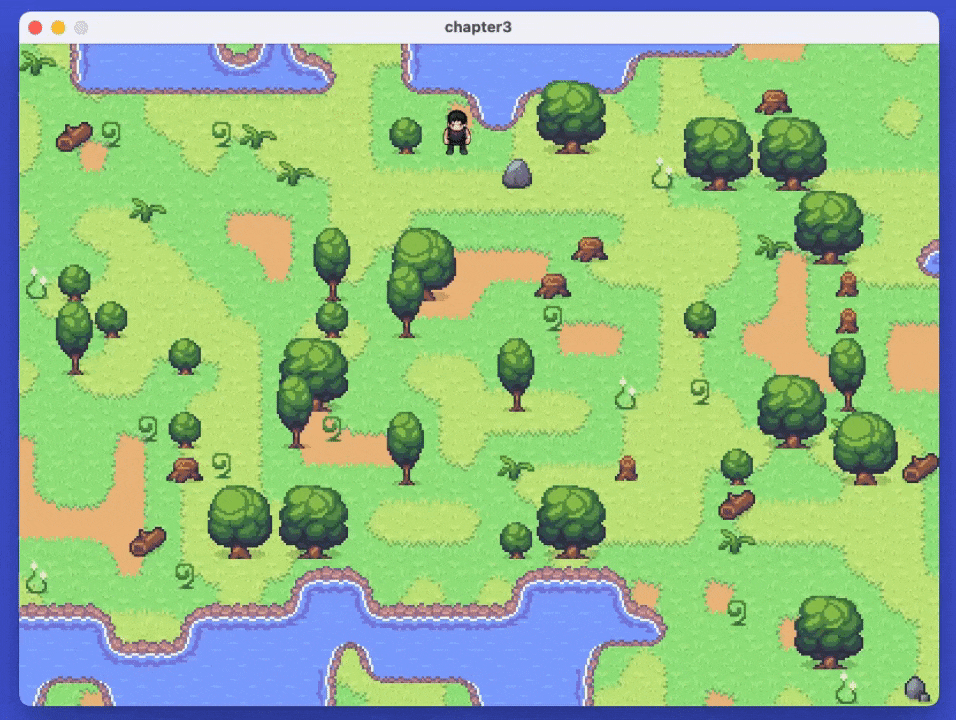
Chapter 4: Let There Be Collisions
Join our community to get notified when new chapters drop and share your amazing creations with fellow developers.
Let's stay connected! Here are some ways